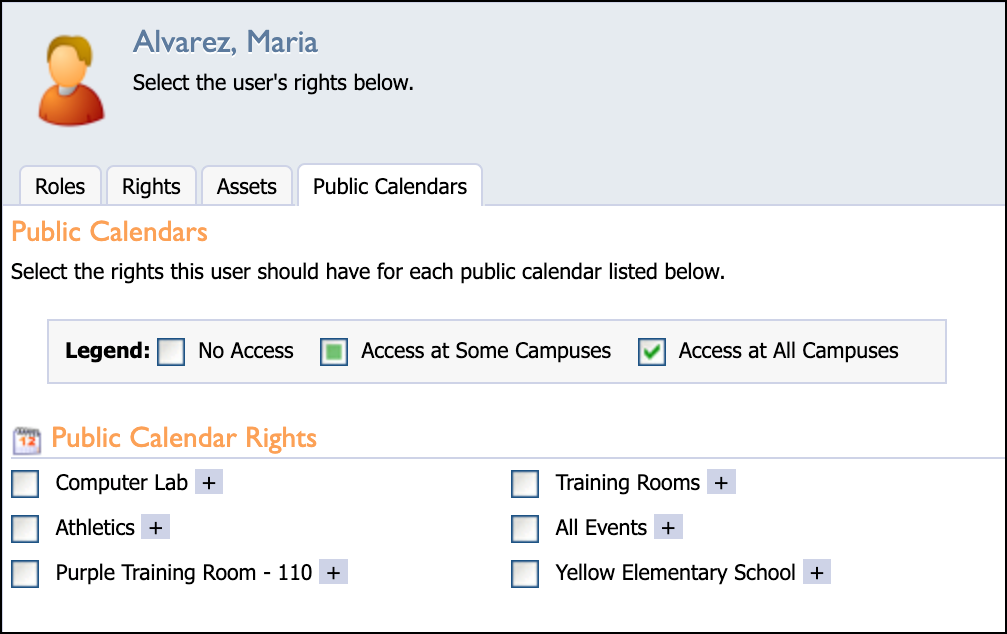Inherently, Facilities&Events creates a calendar for every room in the inventory as part of the reservation request process. Calendar Categories is where you create public calendars for a given room or container of assets.
Creating a New Calendar Category
You use Calendar Categories to build public calendars for sharing online where users can preview reservations for rooms or assets before completing a reservation form. A reservation manager can publish reservations to the calendar categories they are assigned to.
Step 1: Select the Manage tab.
Step 2: Select Calendar Categories under Facility Setup.
Step 3: Select Create New Category, which appears under Calendar Category Options.
Step 4: Enter the Title.
Pro-Tip: Use a specific location in the title for Calendar Categories to identify for requestors and calendar managers to use.
Step 5: Click Save.
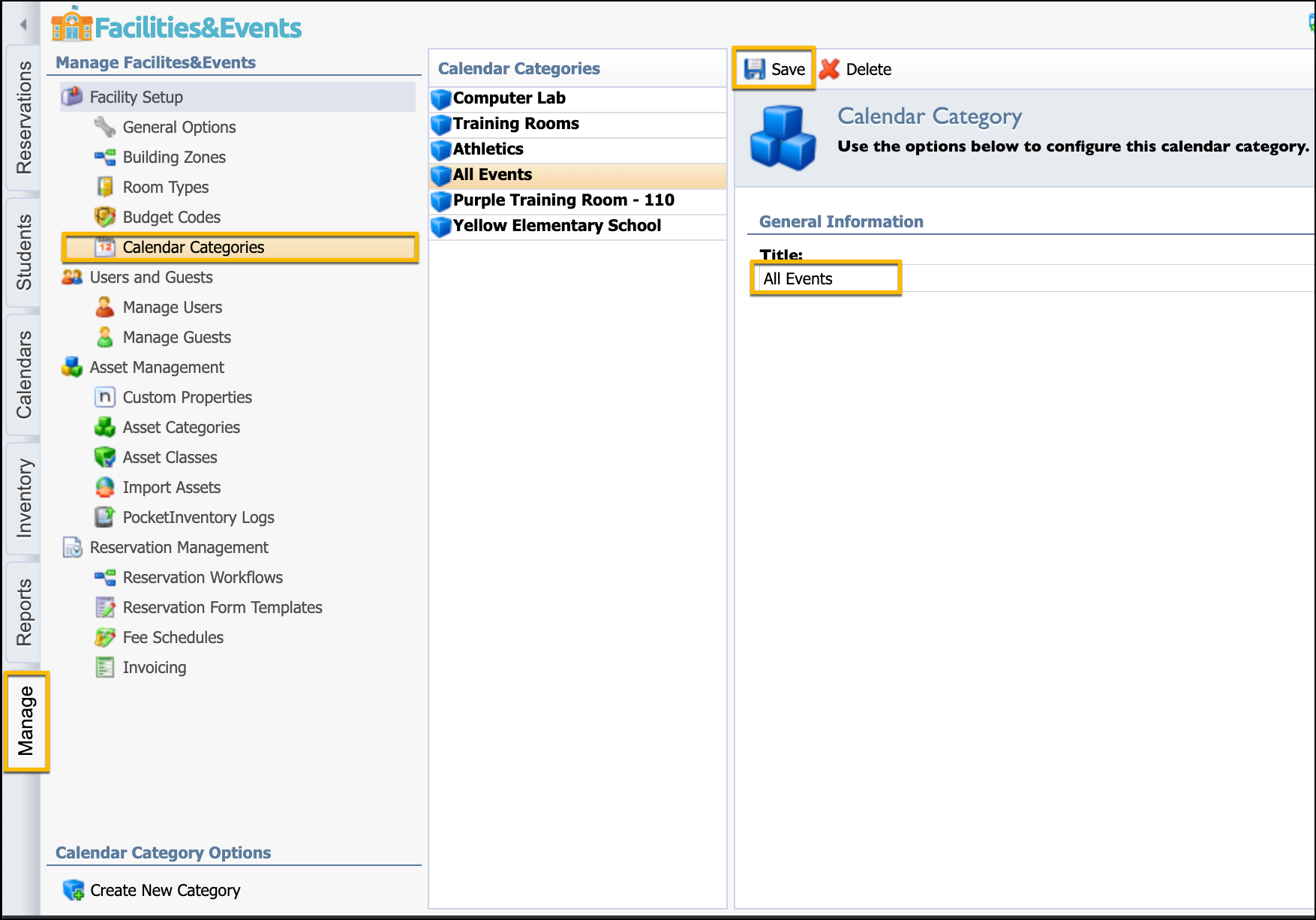
Assigning a Calendar to a Manager
Below are steps for assigning a user the role of managing a public calendar.
Step 1: Select the Manage tab.
Step 2: Select Manage Users.
Step 3: Search for the user.
Step 4: Select their name.
Step 5: Click the Public Calendars tab.
View Access Settings for the Calendar
You can broadly assign a user’s view access to public calendars by giving them No Access, Access at Some Campuses, or Access at All Campuses.
To assign Access at Some Campuses, select the Plus button next to a public calendar to choose specific schools to view the calendar.
To assign Access at All Campuses, check the box next to a public calendar to allow the reservation manager to publish reservations to all schools.