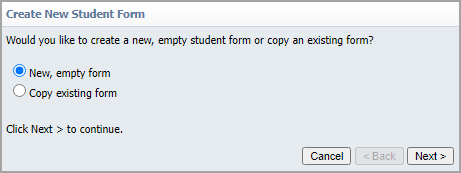Users can access certain Students Settings depending on their assigned rights. Such settings include managing student access lists, uploading student supports, assigning forms to students, and more. This article describes each setting by category. Keep in mind that the settings you see on your screen are determined by the user rights set by your system administrator.
Accessing Students Settings
Log in to Aware and click the Students Settings gear () to access each setting. Then, choose a setting option from the drop-down menu.
.png)
.png)
Student Access Lists
Note: The Approve Student Access Lists right is needed to access Student Access Lists settings. If you do not see this option in the Students Settings menu, contact your IT team or your Eduphoria system administrator to find out if your account has been granted the necessary permissions.
Approve Student Access Lists
Users with the Approve Student Access Lists right can select Approve Student Access Lists to view lists that teachers and other staff have created. Approve, deny, or delete a student access list, and filter lists by campus, approved lists, and search results.
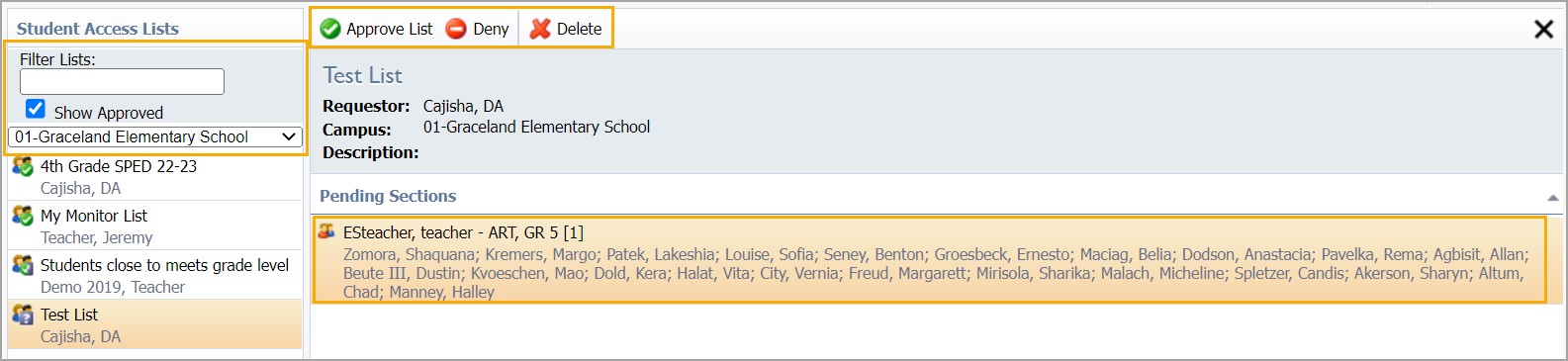
Create Student Access Lists
Teachers and other staff can create student access lists. A principal or user with the Approve Student Access Lists right may need to approve a new student access list.
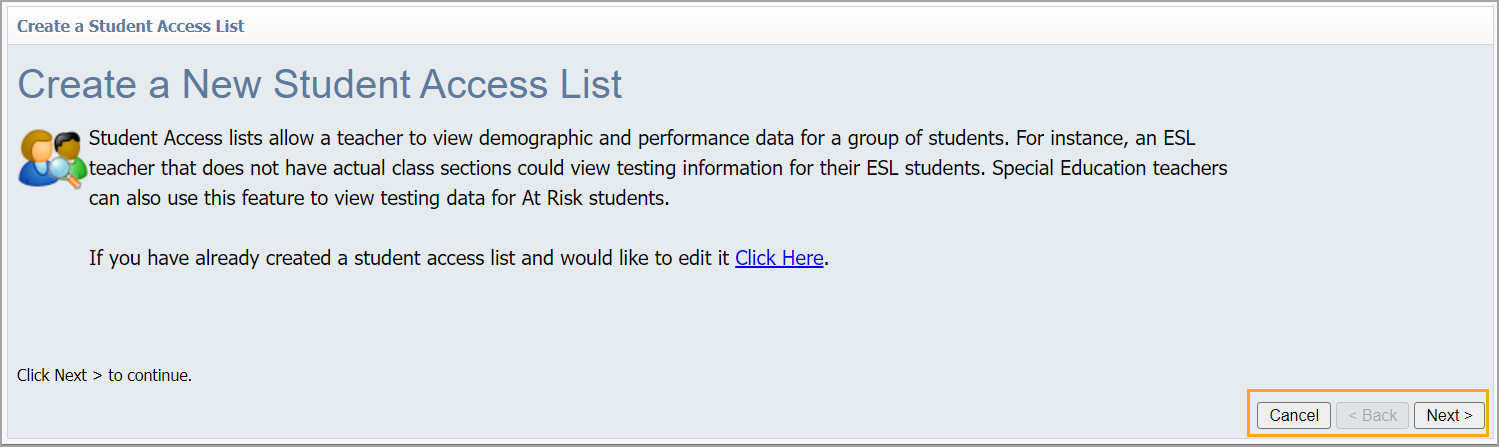
Manage My Student Access Lists
Teachers and other staff can select Manage My Student Access Lists to view their current student access lists. They can further manage their student access lists by adding a new list, editing a selected one, or deleting one.

Students
Note: The Create Journal Actions, Delete Journal Actions, and/or View Student Journal right is needed to access Students settings. If you do not see this option in the Students Settings menu, contact your IT team or your Eduphoria system administrator to find out if your account has been granted the necessary permissions.
Configure Mastery Thresholds
If your district uses the Mastery feature available in Aware Premium, you might also have access to the Configure Mastery Thresholds option. On this screen, you can define the labels and parameters for each Mastery level.
.png)
New Journal Action
Users with the Create Journal Actions right can select New Journal Action to add a new journal action item. Added action items will appear for selection on student profiles. Teachers will only see action items they add, but principals can see all added action items.
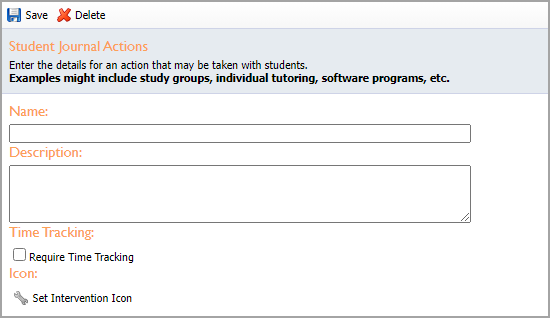
Share My Classes
Teachers and other staff who have rostered students and who can create and manage student access lists will see the Share My Classes setting.
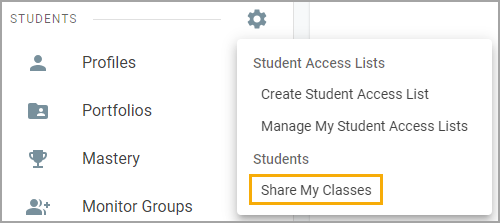
The Share My Classes option will allow a teacher to share one or more class periods with another teacher. The system will create a student access list for that teacher, but a campus administrator will need to approve the new student access list.
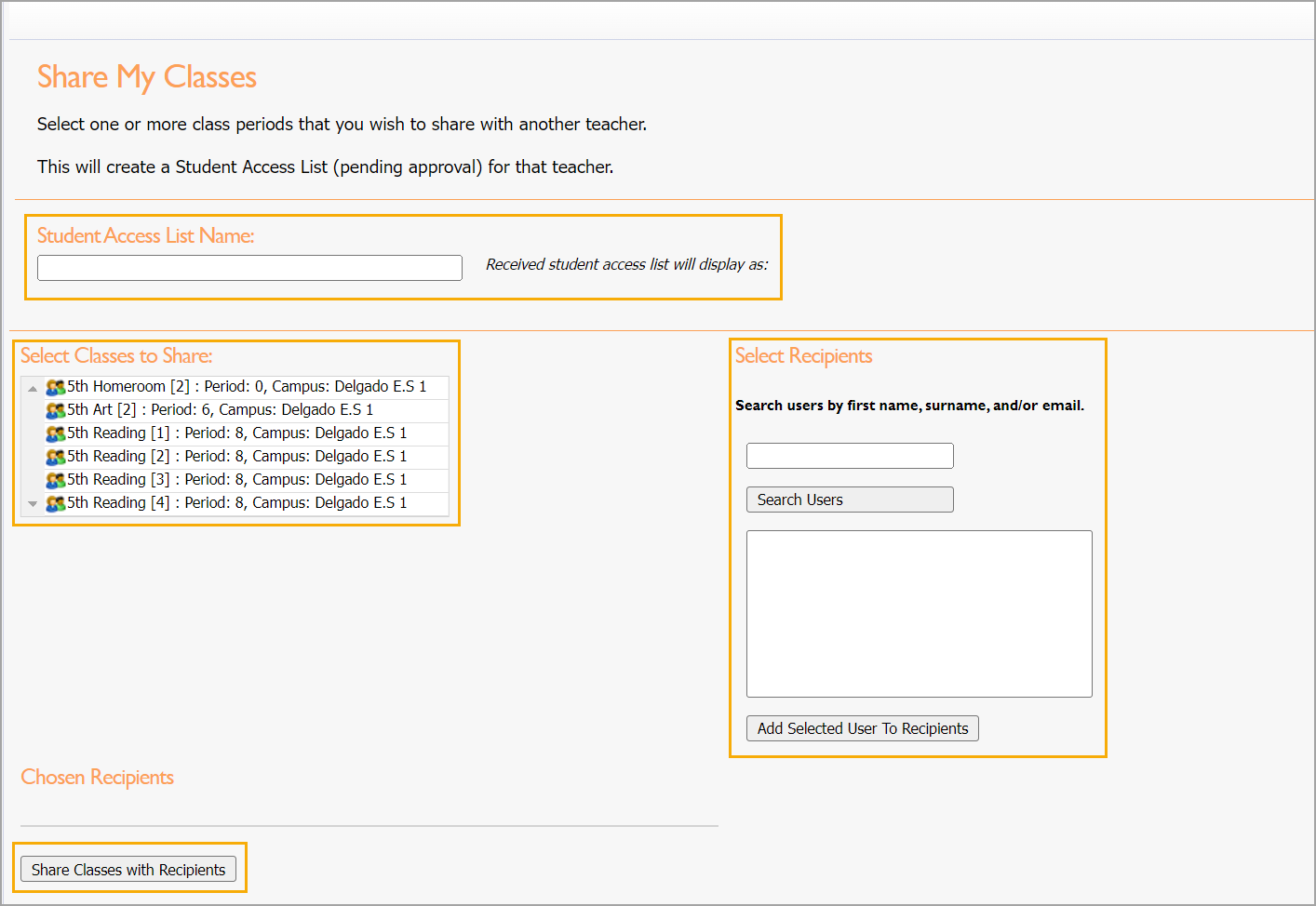
Student Journal Actions
Users with the Create Journal Actions right can select Student Journal Actions to view, edit, save, and delete journal action items.
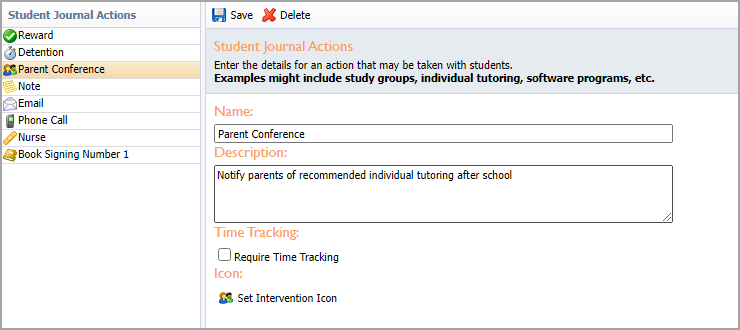
Upload Student Supports
Users with the Create Journal Actions right or View Student Tests right can select Upload Student Supports to perform a mass import of student support statuses.
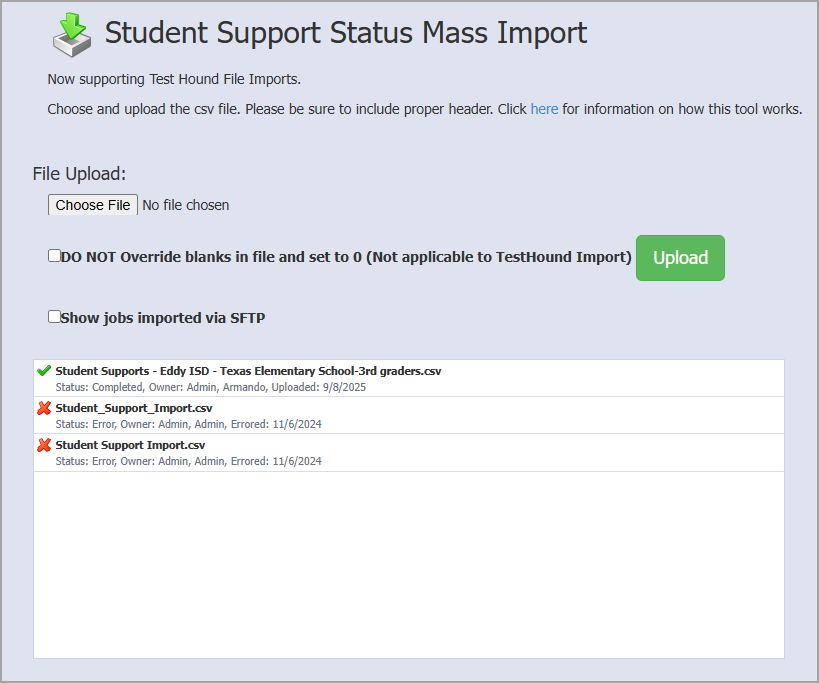
Forms
Note: The the Create Student Forms and/or Edit Student Forms right is needed to access Forms settings. If you do not see this option in the Students Settings menu, contact your IT team or your Eduphoria system administrator to find out if your account has been granted the necessary permissions.
Assign Form to Students
Users with the Create Student Forms right can select Assign Form to Students, which will open a wizard to add forms to many students at once. Once users have assigned a form to students, they can edit each student’s form on an individual basis.
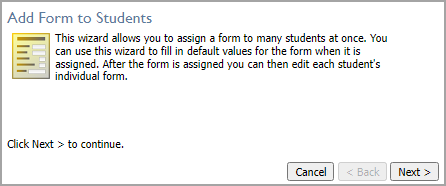
Browse Community Forms
Users with the Create Student Forms right can select Browse Community Forms to access and import Aware forms that districts have shared with other districts.
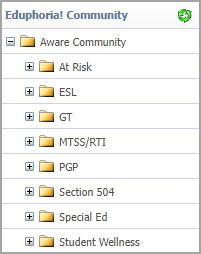
Configure Form Categories
Users with the Create Student Forms right can select Configure Form Categories to add, edit, or delete a form category.
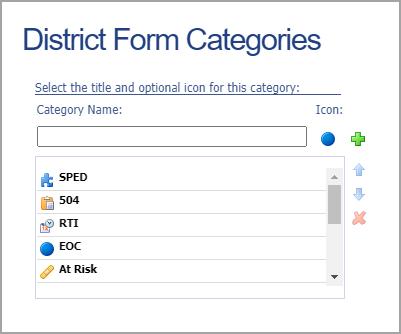
New Student Form
Users with the Create Student Forms right can select New Student Form to either create a new, empty student form or copy an existing student form.