Plans are the daily schedules that you create for each prep. You can link standards, lessons, resources, instructional strategies, and assessments to your plans to meet the needs of each class.
Note: The Assessments feature is available to Aware Premium users. To learn more, see Aware Integration.
Quick Guide
Select My Planner from the main menu.
Find the date and prep to which you want to add a plan.
Choose whether to start from a saved Plan Template, a Blank Plan, or choose More Templates… to access more template options.
Customize your plan by typing notes inside the block, dragging content from the Curriculum Explorer to the block, and assigning a color to the block. Your changes save automatically.
Select the Add block plus sign icon to add more blocks to your plan.
Illustrated Guide
Step 1: Select My Planner from the main menu.
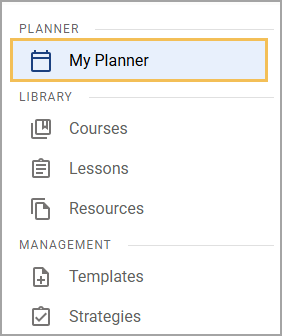
Step 2: Find the date and prep you want to add a plan. If necessary, select the circle icon to expand the prep.
.png)
.png)
Step 3: Choose whether to start from a saved Plan Template, a Blank Plan, or choose More Templates… to access more template options. The plan populates with the template’s content blocks, allowing you to create plans more quickly and with less manual work.
You choose which templates appear as quick access options when you create or edit the prep.
.png)
Step 4: Customize your plan by typing notes inside the block, dragging content from the Curriculum Explorer to the block, and assigning a color to the block. Your changes save automatically. To learn more about using the Curriculum Explorer, see Working With the Curriculum Explorer.
Tip: When adding curriculum components from the Curriculum Explorer, click on the component to open the preview pane. If you only want to add a small part of the component, such as a lesson objective or a link to an outside resource, you can copy content from the preview window and paste it into your plan.
.gif)
Step 5: To add more blocks to your plan, select the Add block icon. Continue adding blocks as needed to complete your plan for the day.
.png)