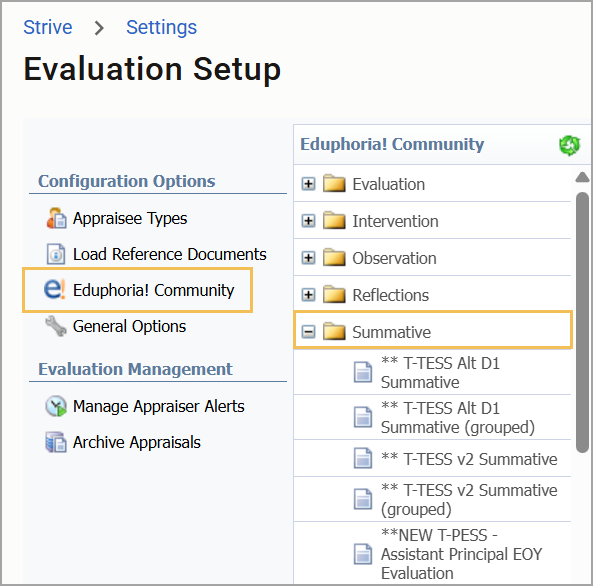All Texas teachers—whether appraised using the state-recommended system or a locally developed system—must include criteria related to student performance within their evaluation process. TEA has outlined many options currently available for measuring student growth.
One option is a Student Learning Objective (SLO) process developed by the state. Eduphoria’s Strive application accommodates teachers whose district has chosen to follow the state-developed SLO model. TEA outlines its process in three phases:
Phase 1: Creating a Student Learning Objective
The first step of this phase requires teachers to identify the SLO focus and create an instructional plan. Additionally, they must identify where their students are academically at the beginning of the course and their expectations for student growth. Below is an excerpt from the SLO paper form:

In Strive, teachers write their SLO focus by creating a Student Growth Goal within My Process.
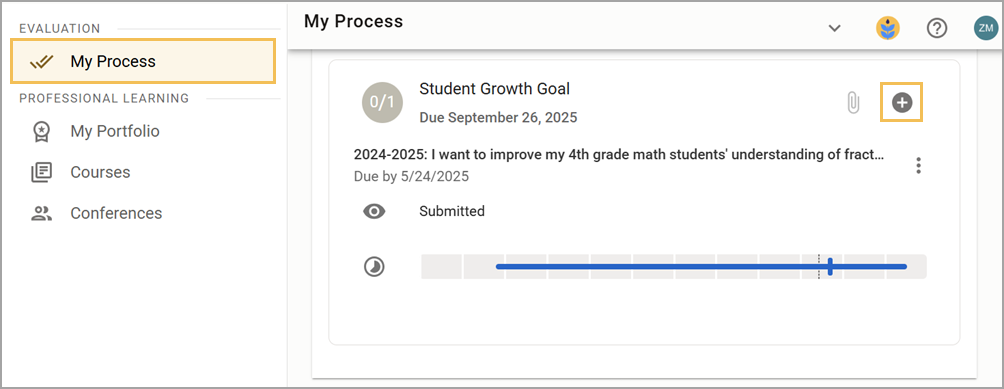
A Student Growth Goal includes the following sections for teachers to fill out:
The General Information section is where teachers can include the specific goal statement related to their Skill Focus Area.
The Success Criteria section helps teachers establish what success looks like in achieving the goal.
The Standards & Tags section allows teachers to select the standards the goal addresses.
The Actions section outlines the specific steps teachers take over time to accomplish the goal, including adding evidence of student measurement.
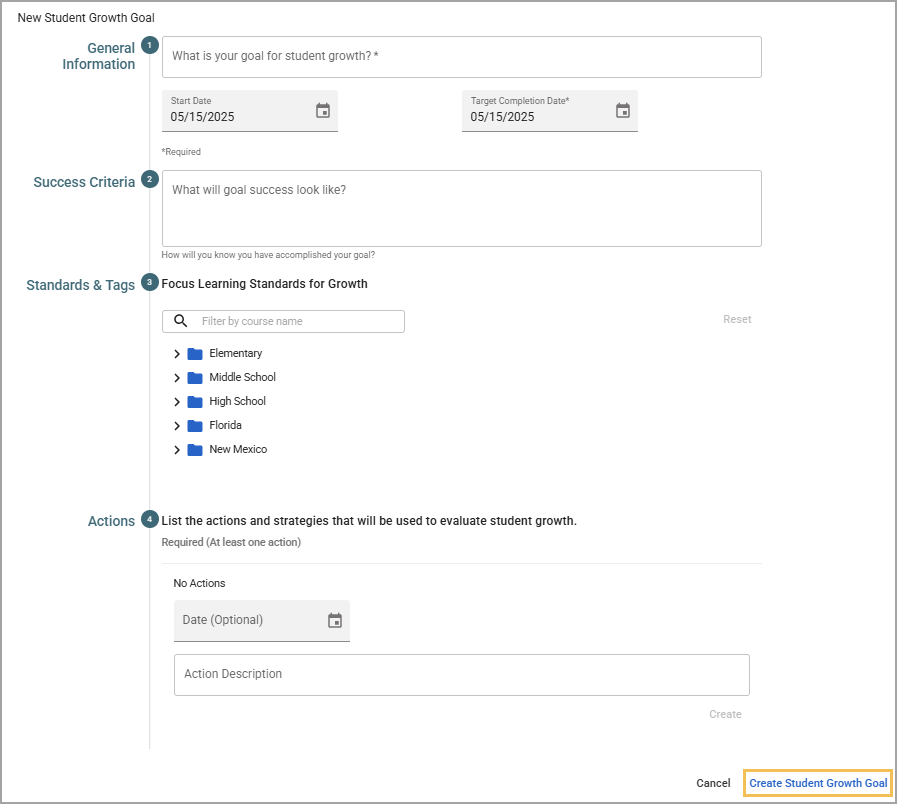
The state provides static documents that include the following Initial Student Skill Profile and Targeted Student Skill profile where teachers write descriptions for the rubric and identify levels for each student:
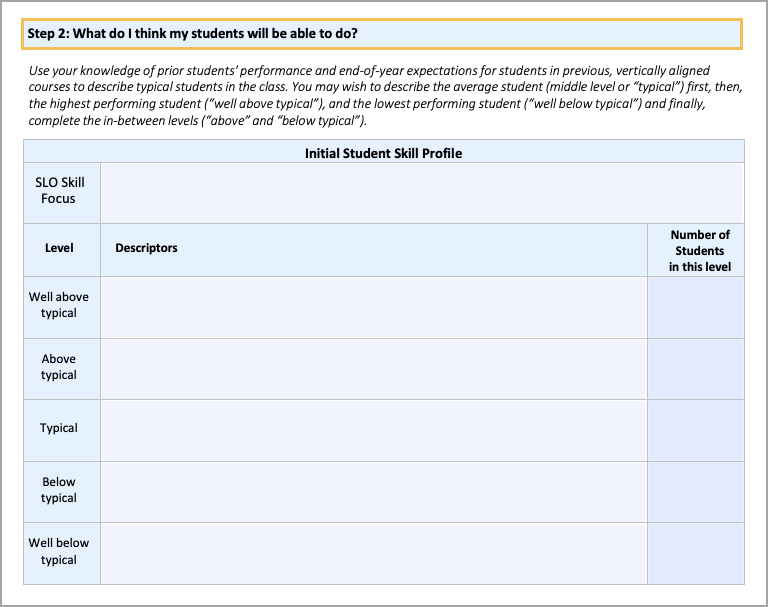
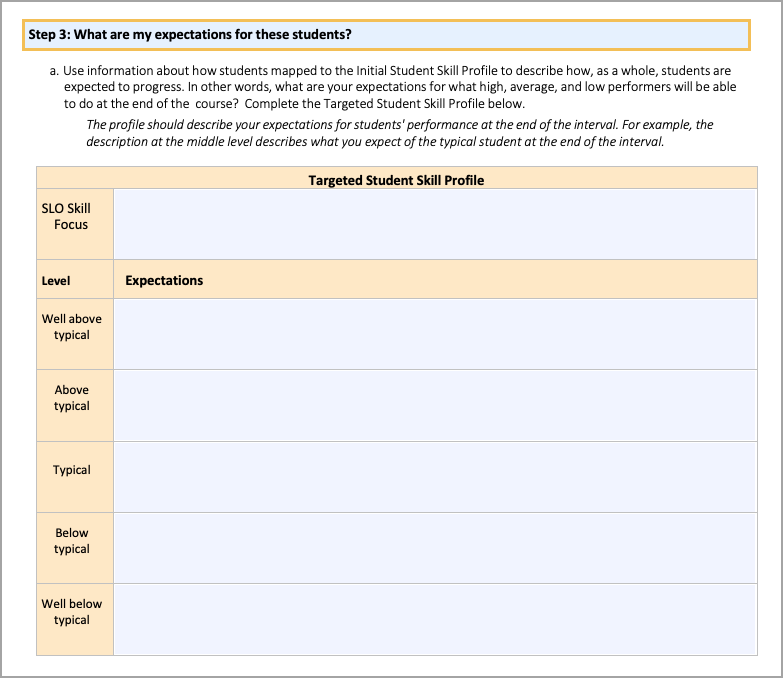
To create a more dynamic rubric with multiple milestones, teachers can use the Student Portfolio feature in Aware, which they can connect to Strive’s Student Growth Goal.
Creating a Student Portfolio in Aware
Step 1: Select Portfolios under Students in Aware’s navigation pane to begin building a portfolio. The table lists all of your existing portfolios here.
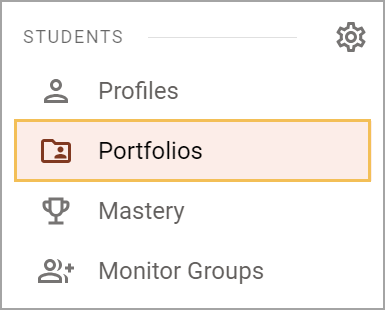
Step 2: Select New Portfolio.
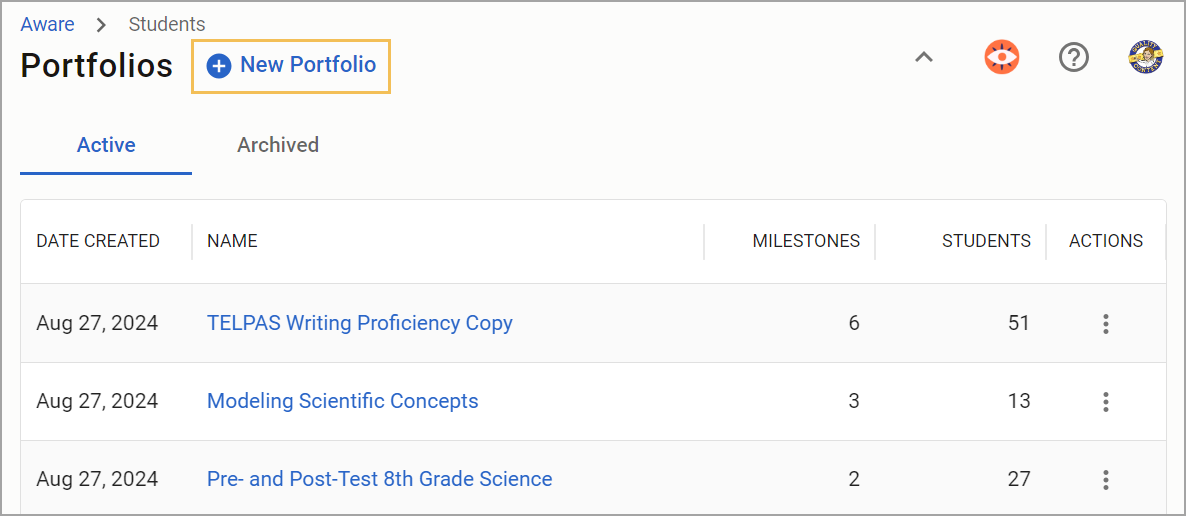
Step 3: Beside (No name), select the three dots, then choose Edit Portfolio Details to enter the portfolio name and description. When finished, select Done.
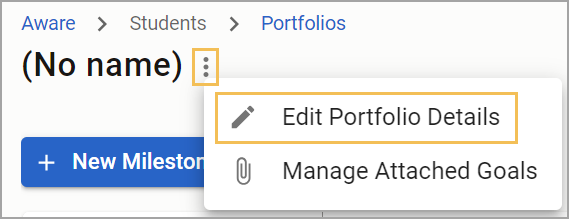
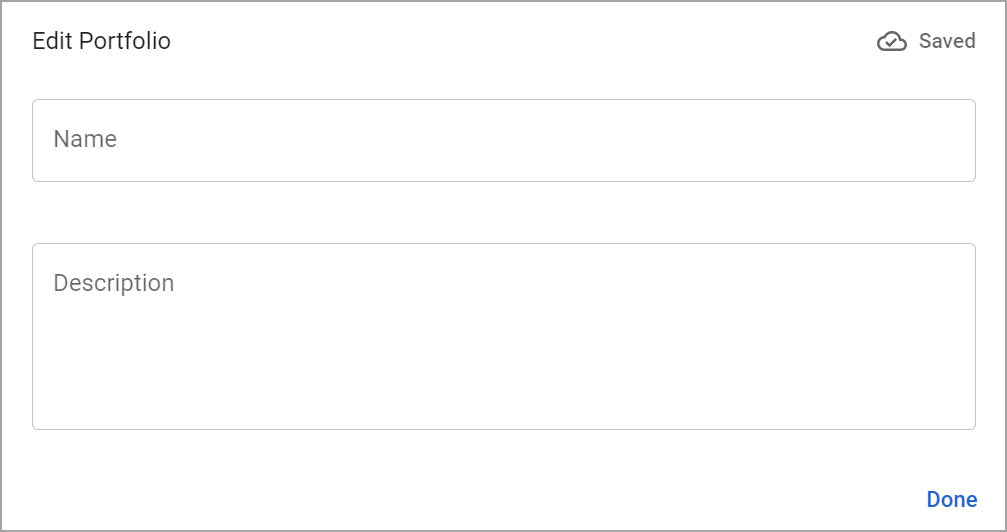
Step 4: Select New Milestone or the Plus icon. Select Rubric to enter the first milestone, including the performance levels and descriptors.
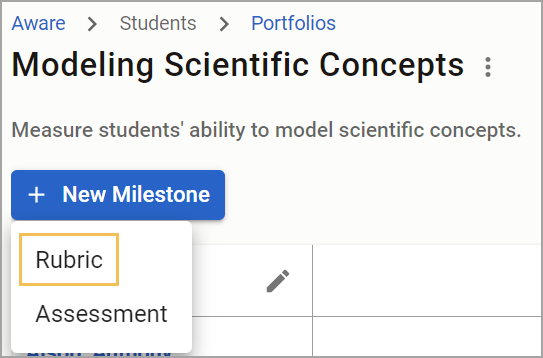
You can add unlimited milestones to a portfolio and assign up to six performance levels for each milestone. Eduphoria recommends deleting unused performance-level entry panes.
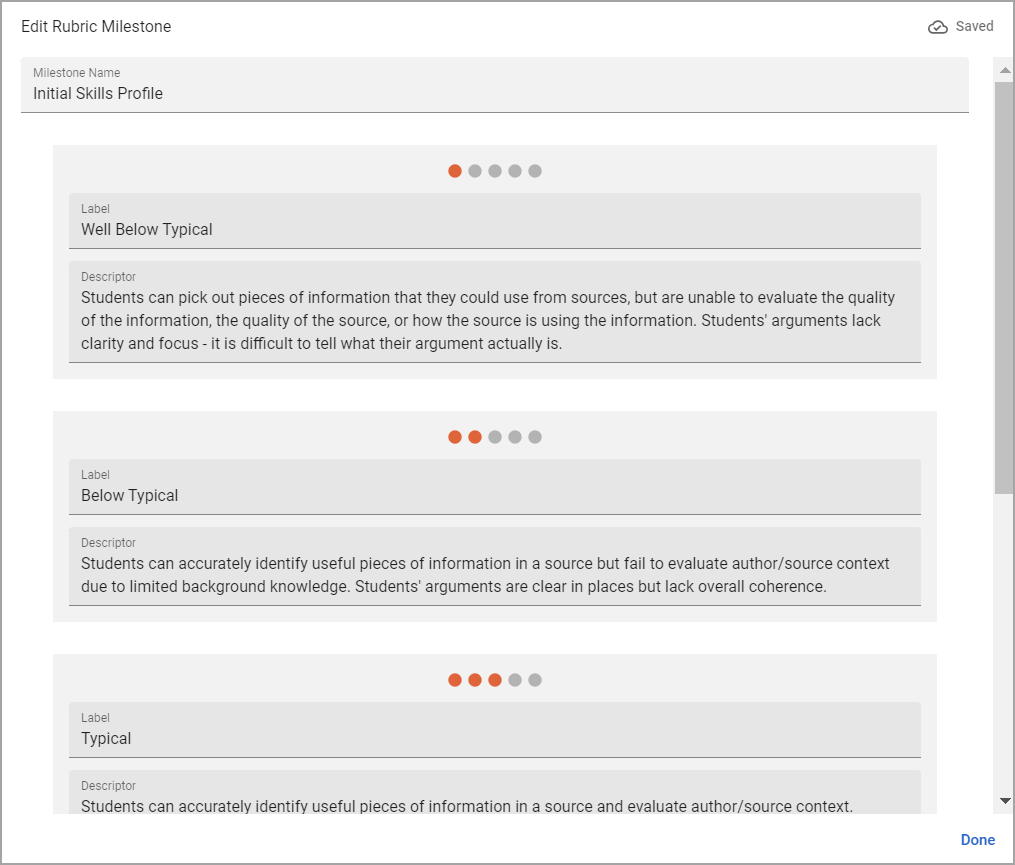
Step 5: Once you have entered a label and descriptor for a milestone, select Done. To add more milestones, click the Plus icon to open an additional entry window.
Teachers can also add Assessment Milestones as they build Student Portfolios. They can assign students to a portfolio and score them. They can also attach a portfolio to a Student Growth Goal within Strive.
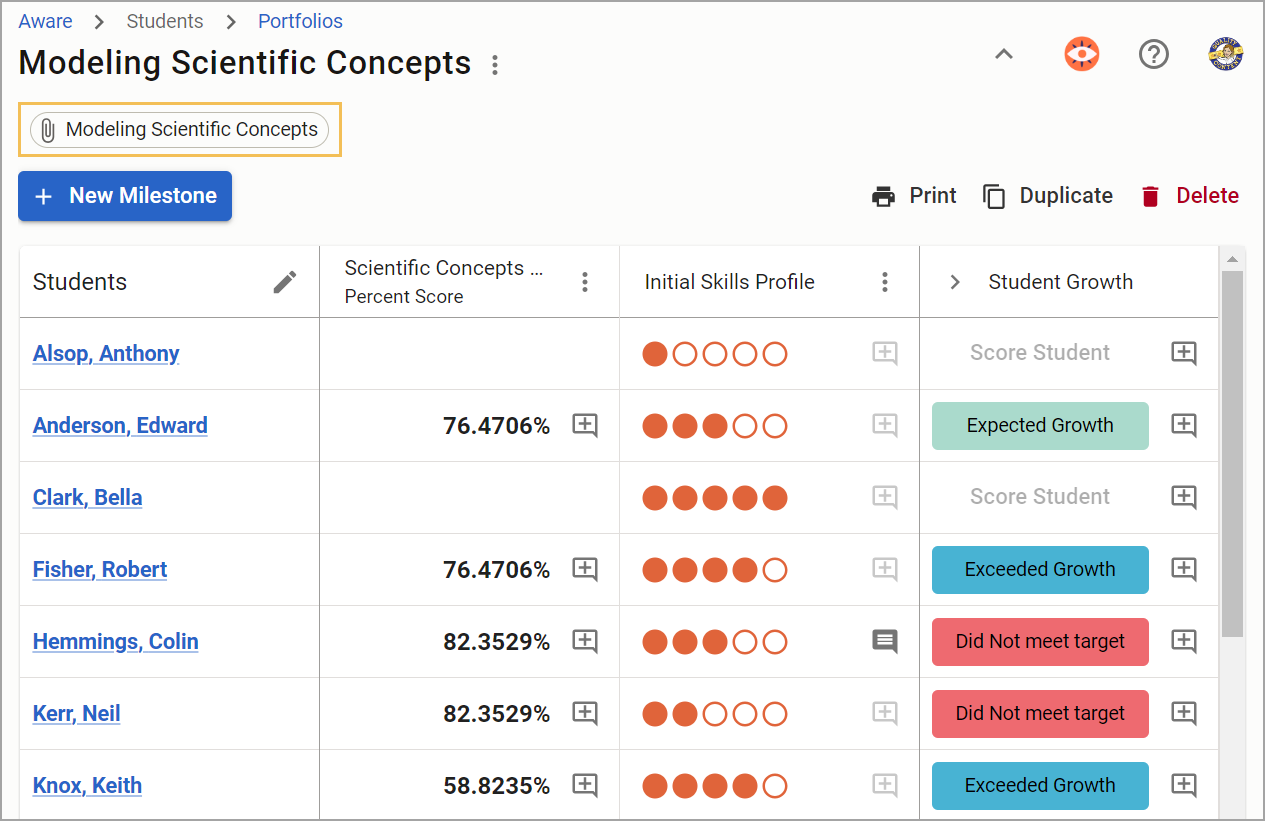
Phase 2: Monitoring Progress to Drive Instruction
After the appraiser completes and approves the SLO, teachers will work with each other and their appraiser, engaging in ongoing dialogue about progress toward goals.
Teachers and principals can use the messages within the Student Growth Goal feature for this ongoing dialogue. The system sends an email to notify users when they receive a new message. Sending and replying to messages within the goal gives appraisers and appraisees a documented history of the conversations throughout the year.
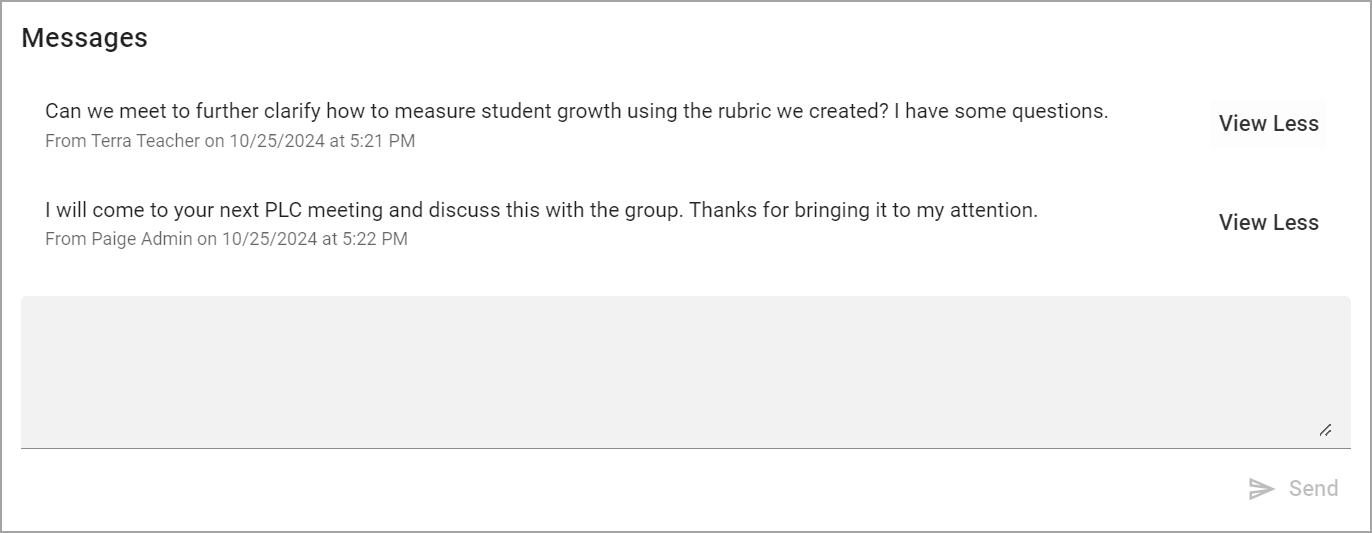
Teachers can also continue to use the Evidence feature to upload additional evidence about progress toward the goal.
Explore Adding Evidence to a Goal to learn how to use the Evidence feature.
Phase 3: Evaluating Success and Reflection
The last SLO phase occurs at the end of the course and includes a conversation between the teacher and their appraiser regarding students’ overall progress throughout the year.
The Summative document incorporates the SLO Rating Rubric, which appraisers can discuss with the teacher at the End-of-Year Conference.
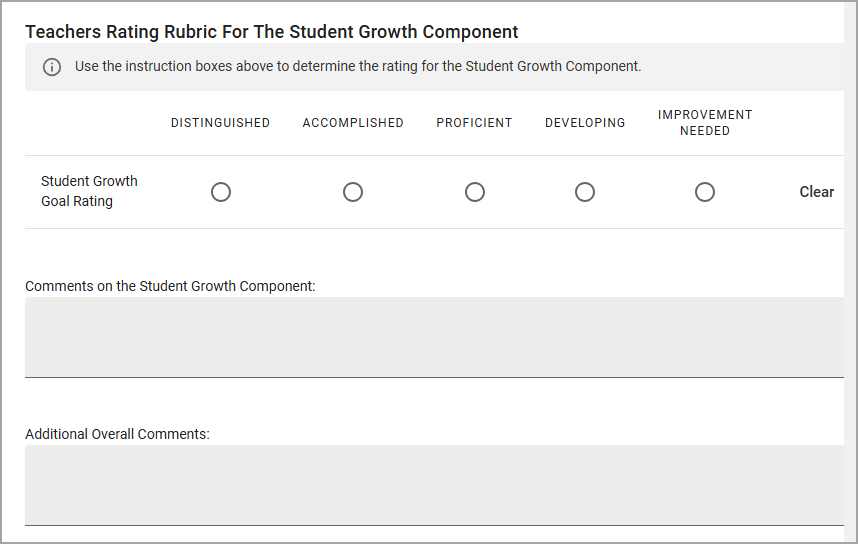
You can locate this Summative document within Strive by selecting Settings > Evaluation Setup > Eduphoria Community > Summative folder. Use either ** T-TESS v2 Summative or ** T-TESS Alt D1 Summative depending on which framework your district uses.