Resources are supplemental or reference materials, such as videos, images, documents, or web links, that you can link to courses, units, or lessons.
You can add a new resource by creating one from scratch, by importing materials into Beacon, or by linking an existing resource.
Note: These instructions below walk you through adding a curriculum component from Resources. When added from Resources, the resources is not automatically linked to other curriculum components. To add a resource directly to a course, unit, or lesson, see Creating a Resource from Courses.
Quick Guide
Select Resources.
On the Resources screen, select New.
From the resulting drop-down menu, choose Create Resource to start with a blank resource.
The new resource opens. See Editing a Resource to learn how to update the title and add content.
Illustrated Guide
Step 1: Select Resources from the main menu.
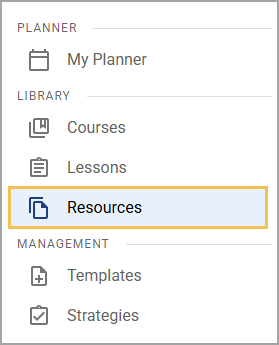
Step 2: On the Resources screen, select New.
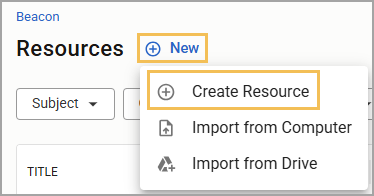
Step 3: From the resulting drop-down menu, choose Create Resource to start with a blank resource.
The Editor for your resource opens. You can now begin adding, linking, or importing content to your resource. If a template exists, you can use the Plus sign and select Templates from the menu to select a template from which to build your lesson. See Editing a Resource to learn how to update the title and add content.
.png)