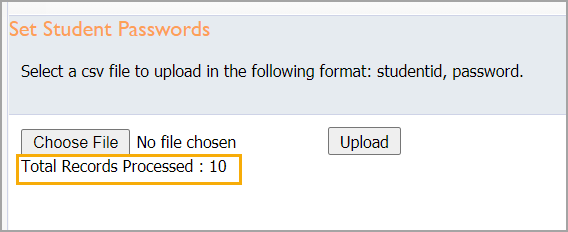There are two ways to set up passwords for all students in a district or at a school. The first is to mass assign a common password to all students at a school. The second involves mass assigning a unique password to students using a CSV file. These processes are available only to district administrators.
Learn more about setting passwords as a teacher or school-level administrator.
Mass Assigning a Common Password
The following steps are the quickest way to set up a common password for all students at a school.
Step 1: Access Management.
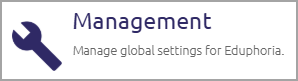
Step 2: From the main menu, select Schools.
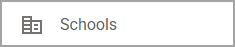
Step 3: Choose a school from the list.
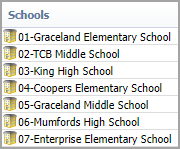
Step 4: Click Set Default Password.
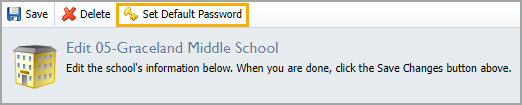
Step 5: Type and confirm the default password in the dialogue box and click OK.
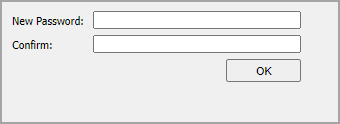
Note: The default password is assigned to every user on the campus. Set Default Password does not allow for multiple passwords to be set up for a single campus.
Mass Assigning a Unique Password
To set up unique passwords for students across the district, create a CSV file that contains Student IDs and the chosen password for each student or group of students. Once you have created the CSV file, navigate to Management to import the file.
Click here to download a template.
Example CSV File:
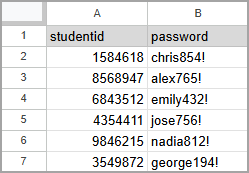
Note: The header row is not necessary for the import but can be included if desired.
Step 1: Access Management.
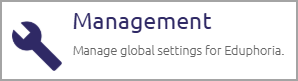
Step 2: From the main menu, select the Roster Settings gear icon.

Step 3: From the resulting drop-down menu, choose Import Student Passwords.
.png)
Step 4: Select Choose File to locate the CSV file on your device and then select Upload.
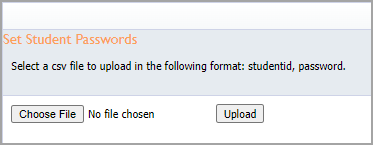
Step 5: Once the upload is complete, the screen displays the number of records that were updated.