Professional Development Levels allow districts to manage staff development plans with a system for managing credits earned, including defining and awarding various levels of development. Districts can set Professional Development Levels in Strive. This feature can be turned on or off in Workshop Setup.
Activate Professional Development Levels
Step 1: Select Settings from the main menu and then choose Professional Learning Setup.
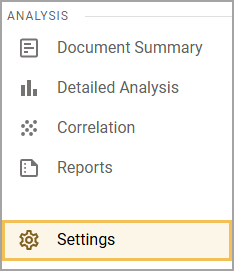
Step 2: On the Professional Learning Setup screen, expand Workshop Setup and select General Options.
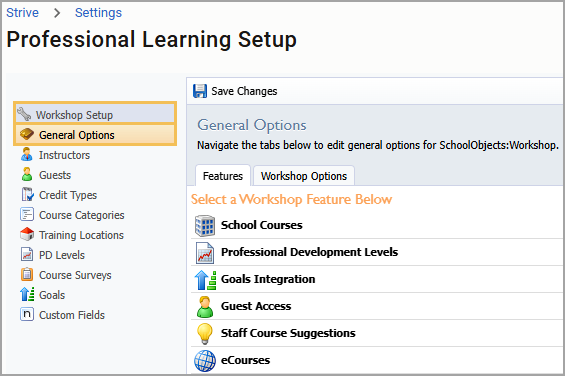
Step 3: On the Features tab, select Professional Development Levels to open the container.
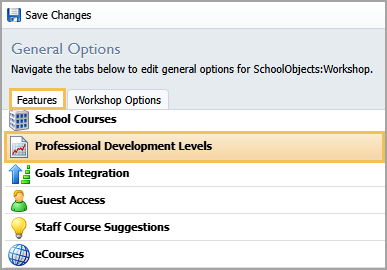
Step 4: If Professional Development Levels appear as Disabled, select the Enable This Feature button.
Step 5: Click the Save Changes button when ready.
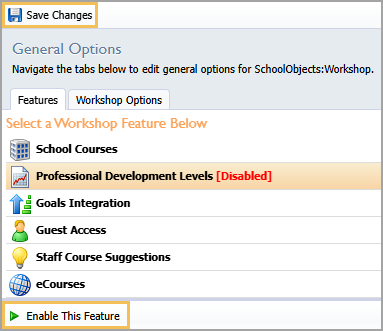
Configure Professional Development Levels
Once activated, select PD Levels under Workshop Setup to configure professional development levels and credit details. Select a level name to modify its options, or click the Add New Level button to create a new PD Level.
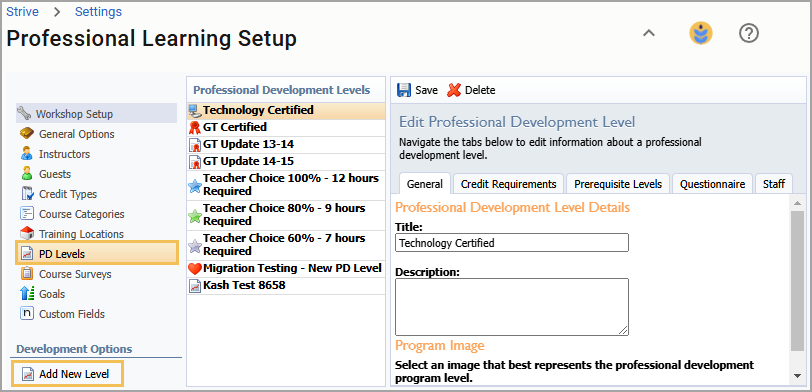
General Tab
Step 1: Select the General tab to edit the title, description, and optional image for a PD Level.
Step 2: Click the Save button when ready.
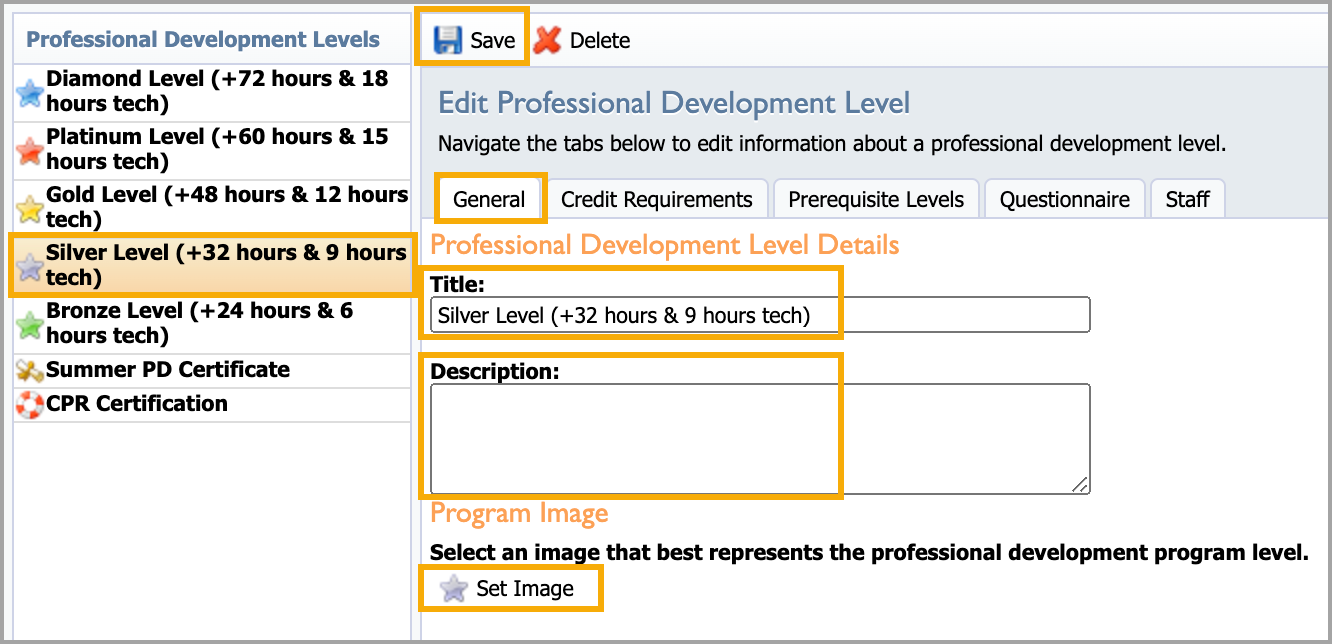
Credit Requirements Tab
Step 1: Select the tab and enter the number of credits needed for each Credit Item to meet the PD Level.
Step 2: Select a radio button for automatic, school, or district to determine how credits are granted to staff.
Note: Staff members must still complete the step to request a professional level. This setting determines the approval process after the request is made.
Step 3: Click the Save button when ready.
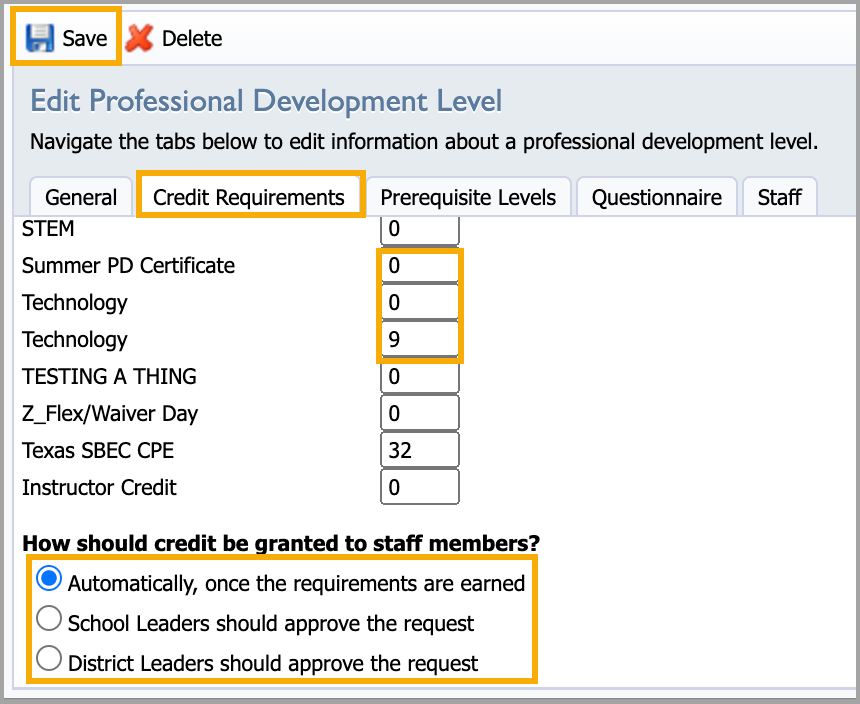
Prerequisite Levels Tab
Step 1: Select any prerequisites to qualify staff based on credits earned over time as staff progress from one level to another.
Step 2: Click the Save button when ready.
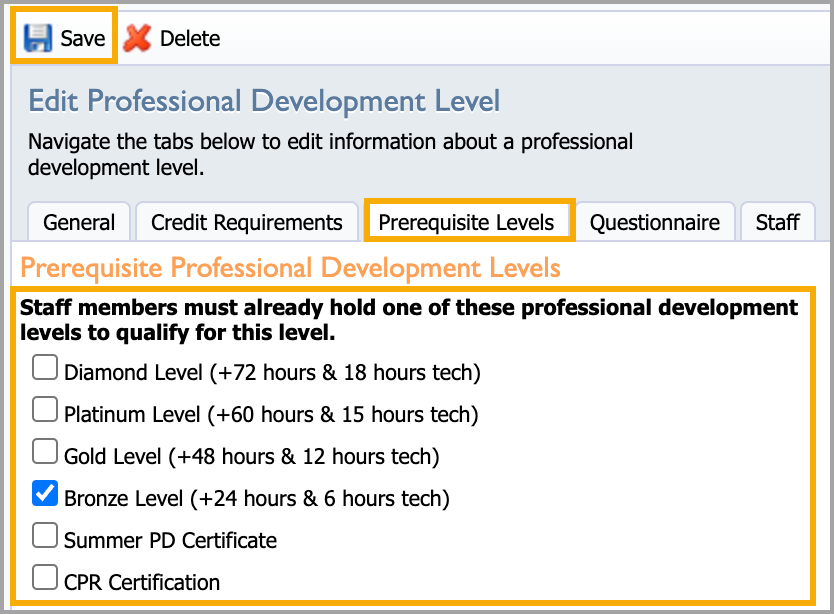
Questionnaire Tab
Step 1: Create a questionnaire form for staff to complete when requesting to earn the PD Level. Questionnaires allow text submissions.
Step 2: Select the Add Item, Edit Item, or Remove Item to create the questionnaire form.
Step 3: Click the Save button when ready.
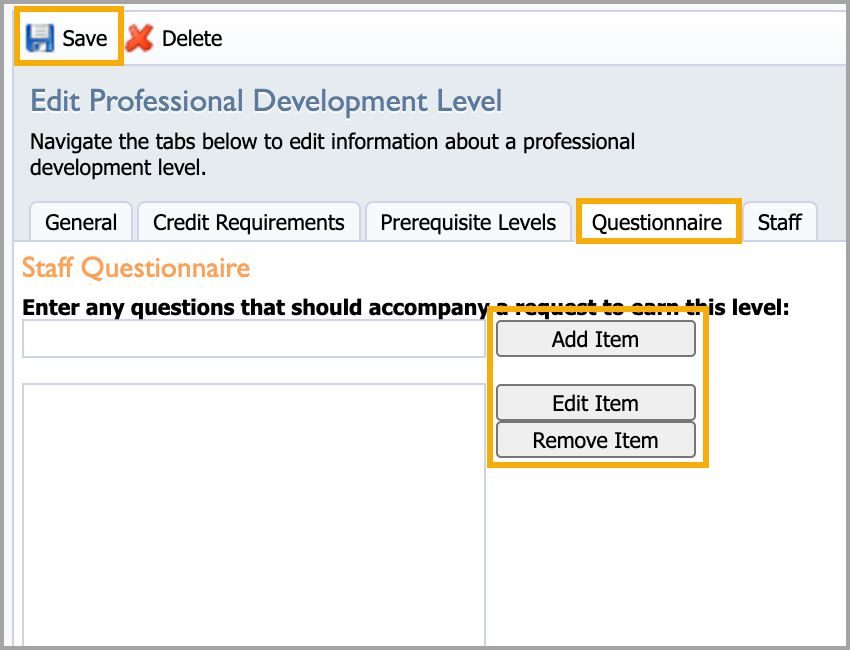
Staff Tab
Step 1: Staff members who have earned the selected PD Level appear in the window. Select a staff name to assign a level, remove a level, or change an award date.
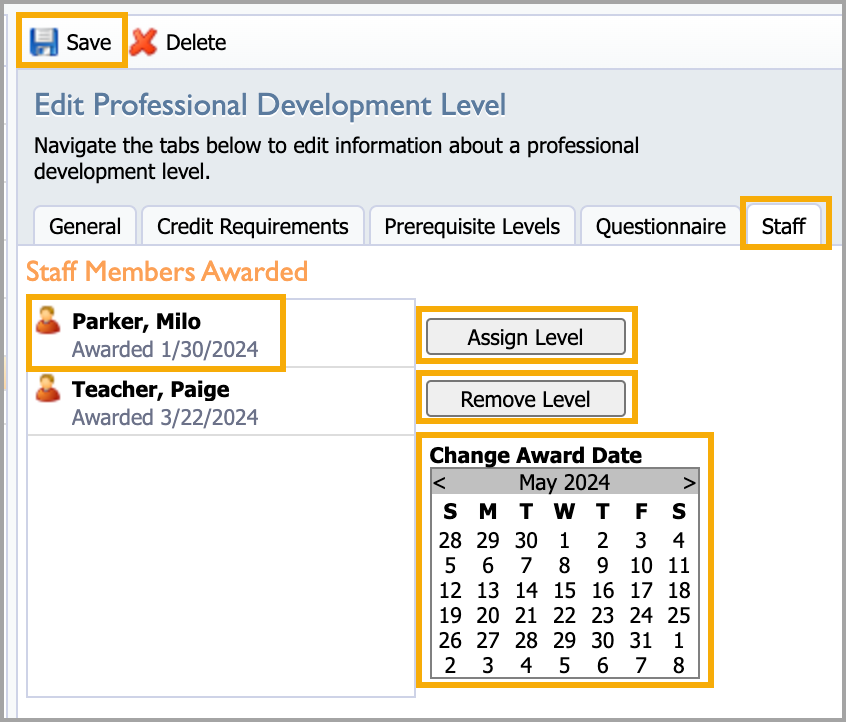
Step 2: Select Assign Level to open the modal to search for staff members. Click the radio button to View Staff Members or View Groups.
Step 3: Enter a name or address and click the magnifying glass icon to search.
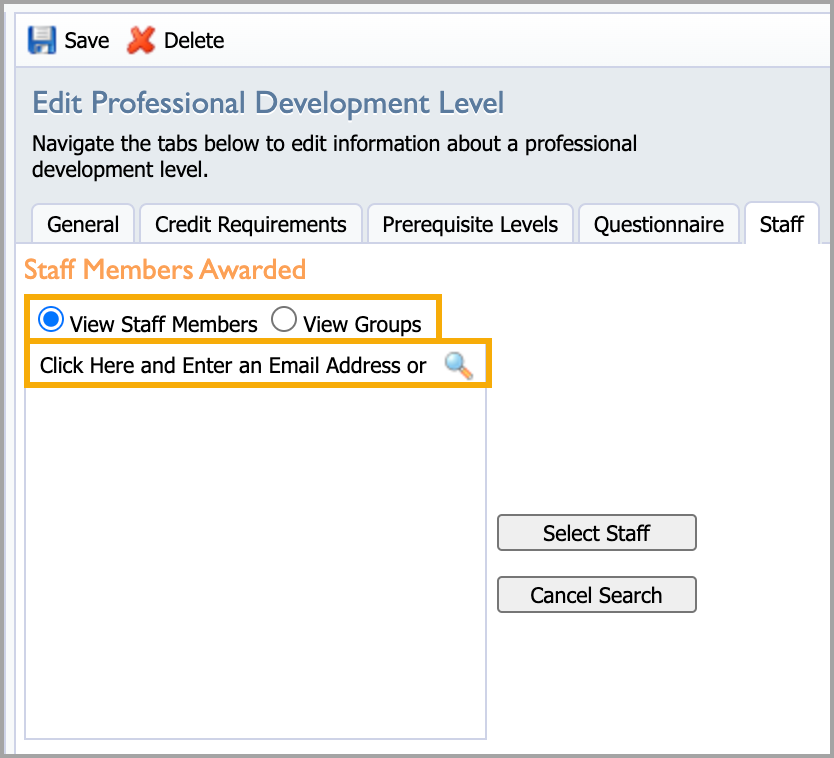
Step 4: Select the name of the staff member you want to assign to PD Level, then click the Select Staff button.
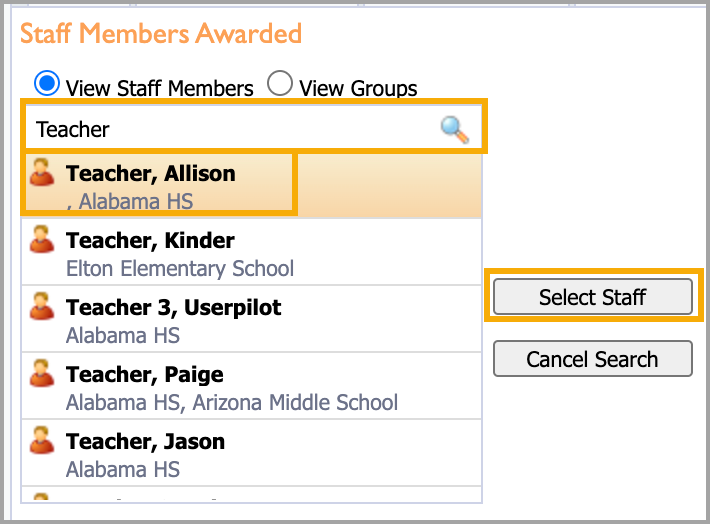
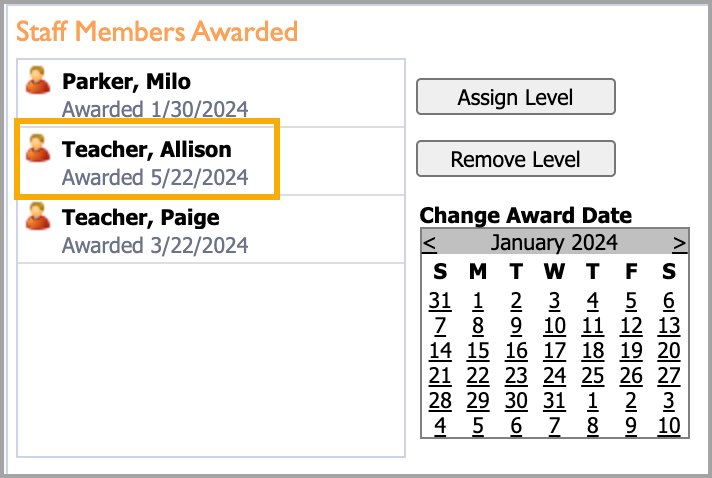
Step 5: Click the Save button when ready.