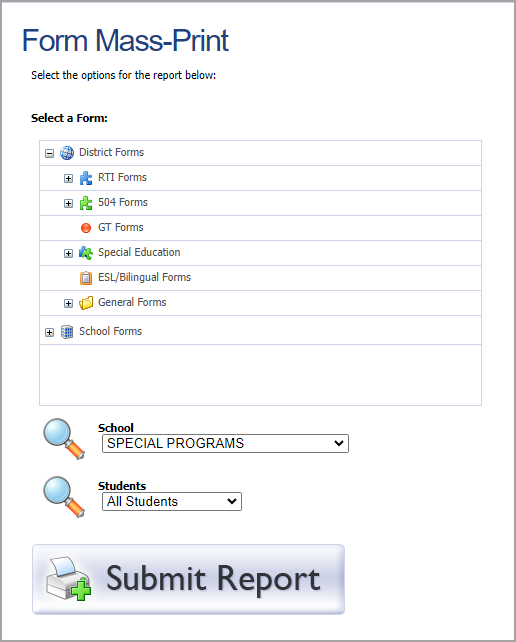Administrators and teachers can generate and export student form reports that contain information about students on active rosters.
Users with the Create Student Forms right or Assign Student Forms right can access the following reports by selecting Reports under Students:
Student Forms Status Report
Form Mass-Print
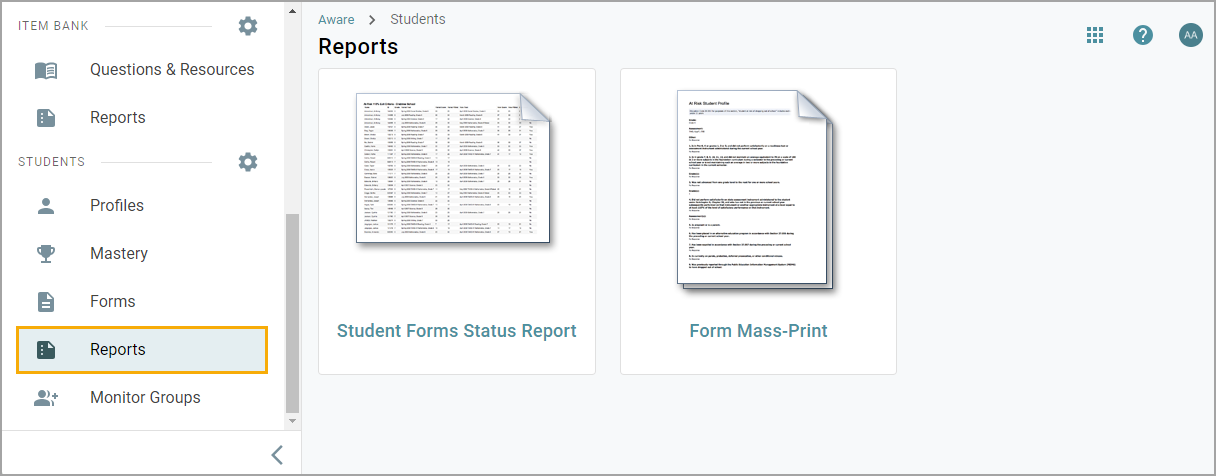
Teachers can access the Student Forms Status Report by selecting Reports under Analysis.
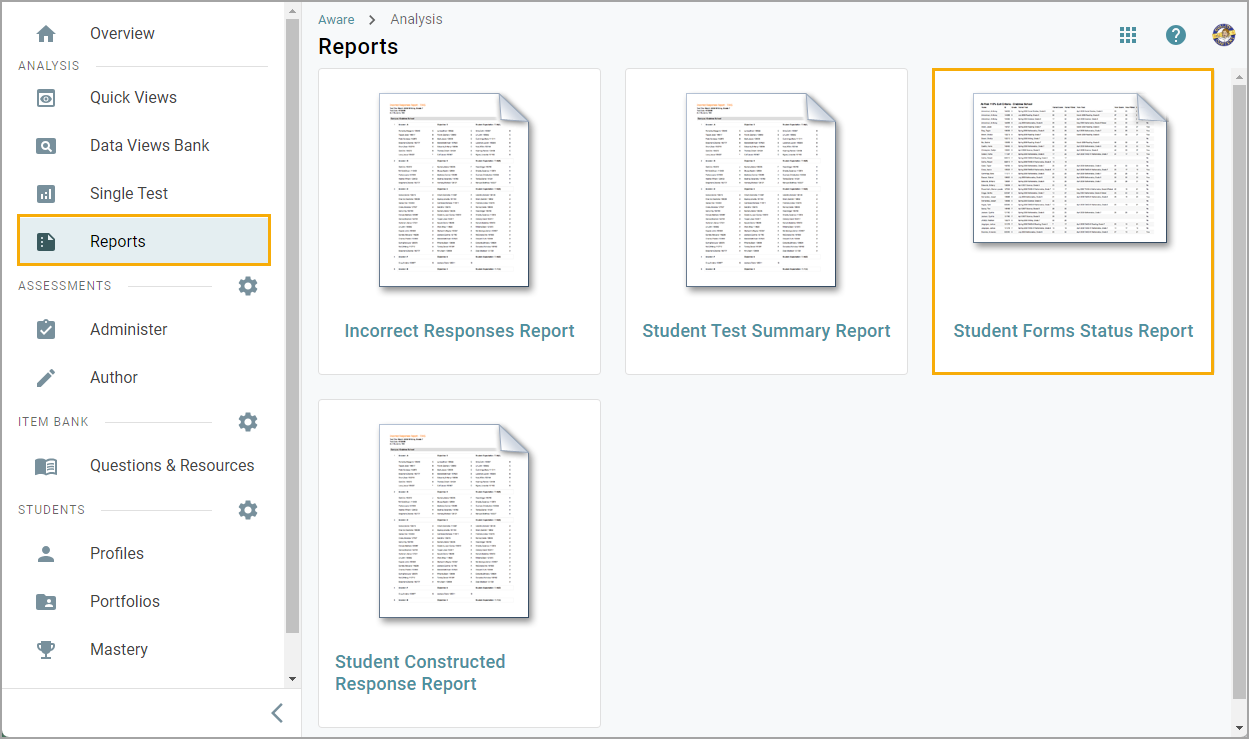
Student Forms Status Report
The Student Form Status Report allows a teacher or administrator to view information related to Student Forms that have been associated with students on their active rosters. This report will display the student name, ID number, assignee, date assigned, and most recent update. You can also assign optional, additional filters.
Step 1: Select Student Form Status Report.
Step 2: Use the drop-down menus to select Form, School, Grade Level, and Sort By filter options.
Step 3: Choose whether or not to Exclude Archived student information.
Step 4: Format the report as a PDF or Excel spreadsheet.
Step 5: Select Submit Report.
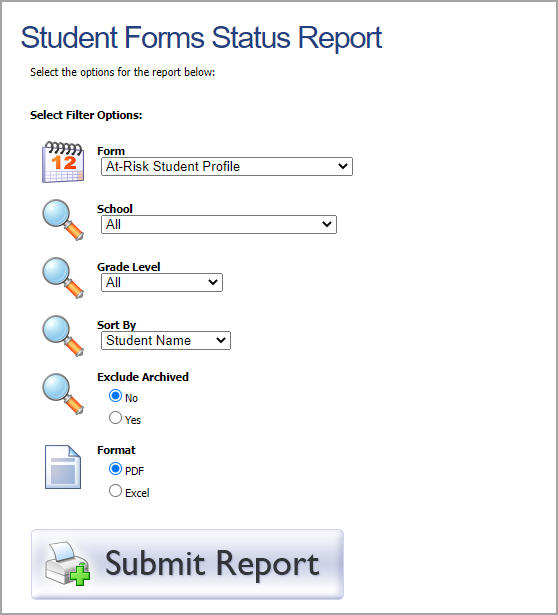
Form Mass-Print
Form Mass-Print is more of an export than a report, allowing administrators to generate one large PDF containing all forms of a specific template.
Step 1: Select Form Mass-Print.
Step 2: Drill down to and select the desired form.
Step 3: Select Submit Report.