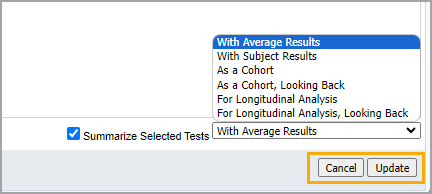Longitudinal Analysis data will show how different groups of students have performed over time for a particular grade level and subject. Two options exist when working with longitudinal data: Longitudinal Analysis and Longitudinal Analysis, Looking Back.
Viewing Longitudinal Analysis Data
Use the Longitudinal Analysis option when selecting an assessment in the past.
Step 1: Within any assessment’s data view, click Edit.
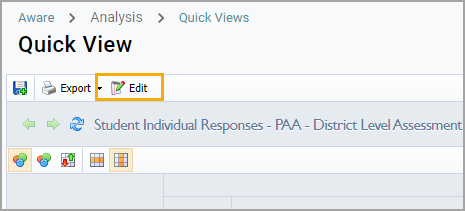
Step 2: On the Tests tab, drag and drop an assessment from a previous year.
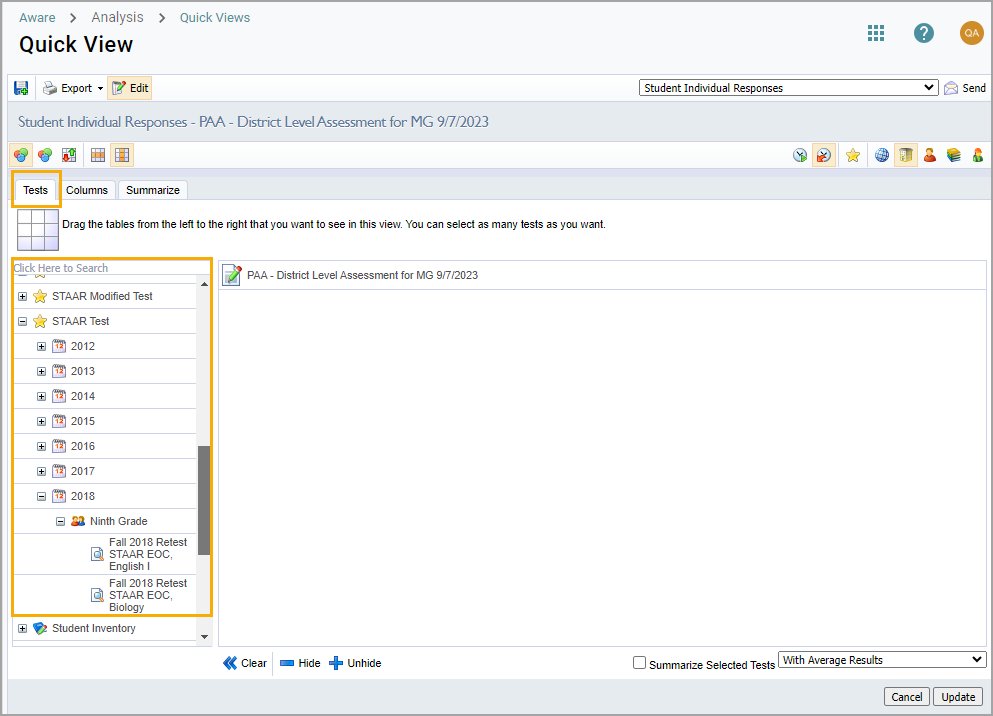
Step 3: Check the box for Summarize Selected Tests, then choose For Longitudinal Analysis from the drop-down menu.
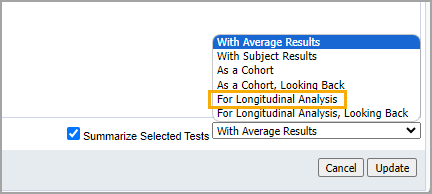
Step 4: Select the Where Students Were icon to view the campuses the students were at when they took the test.
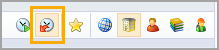
Step 5: Click Update.
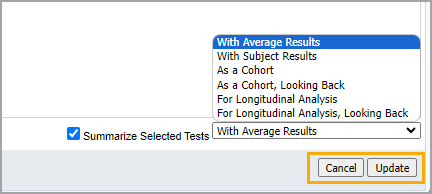
Performance results will be displayed showing, for example, how third grade has performed over time.
Viewing Longitudinal Analysis, Looking Back Data
Use the Longitudinal Analysis, Looking Back option when viewing the most current test.
Step 1: Within an assessment’s data view, click Edit.
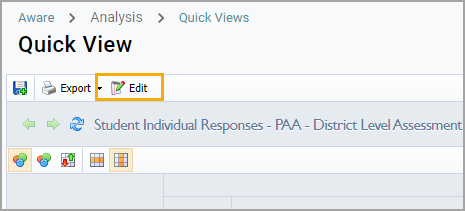
Step 2: On the Tests tab, drag and drop an assessment from a previous year.
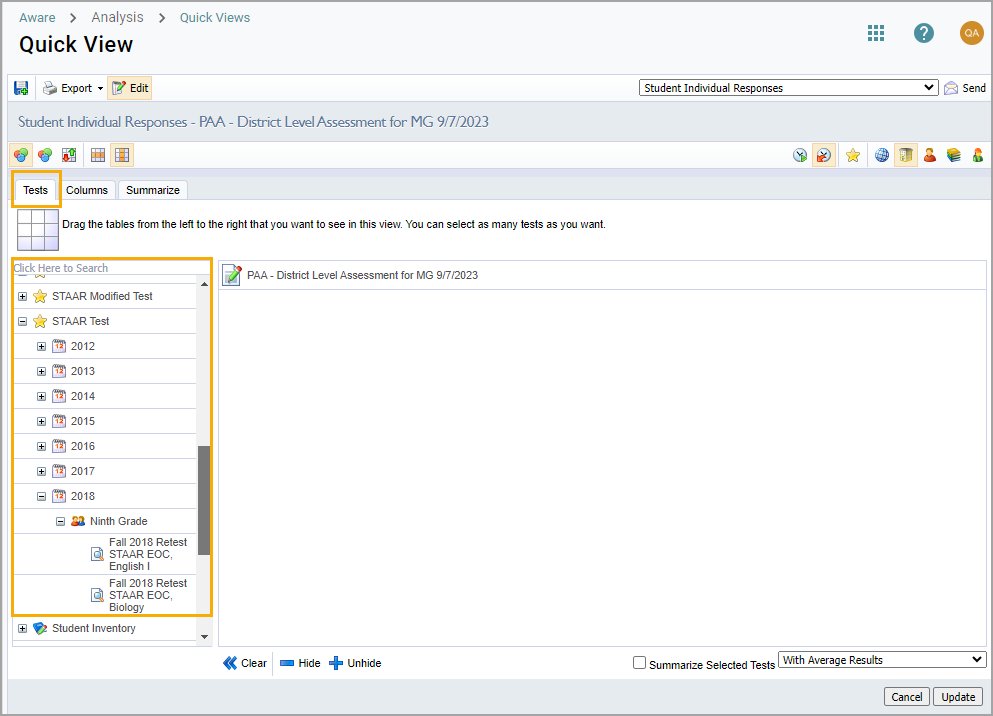
Step 3: Check the box for Summarize Selected Tests, then choose For Longitudinal Analysis, Looking Back from the drop-down menu.
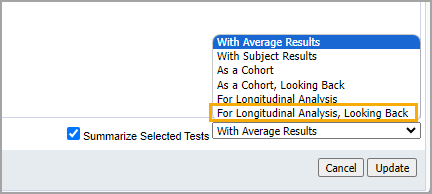
Step 4: Select the Where Students Were icon to view the campuses the students were at when they took the test.
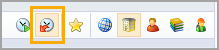
Step 5: Click Update.